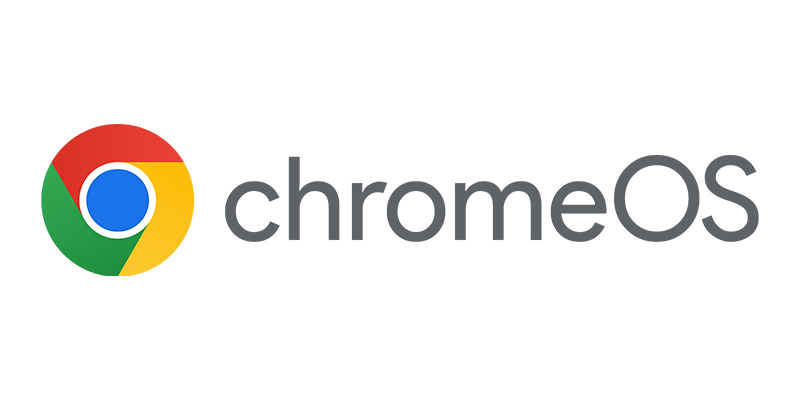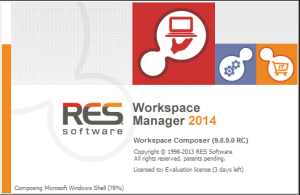 Last couple of weeks I was able to test the new upcoming RES Workspace Manager 2014 together with Configuration Manager 2012 R2. With RES Workspace Manager you are able to manage your workspace by for instance locking it down and just publishing shortcuts for the applications a user is allowed to run.
Last couple of weeks I was able to test the new upcoming RES Workspace Manager 2014 together with Configuration Manager 2012 R2. With RES Workspace Manager you are able to manage your workspace by for instance locking it down and just publishing shortcuts for the applications a user is allowed to run.
The current version, RES Workspace Manager 2012 is currently supports both Configuration Manager 2007 and Configuration Manager 2012 but only the legacy packages and programs. But the new version RES Workspace Manager also supports the new applications. (Finally) I remember asking it every time on every event where RES was present 🙂 Today a quick sneak peak of how the integration looks like.
Like in the current release you need to setup a connection with the Configuration Manager 2012 R2 environment. This is done by entering the information to connect to your Configuration Manager environment in the Setup Mode in the RES Workspace Manager Console, like shown below.
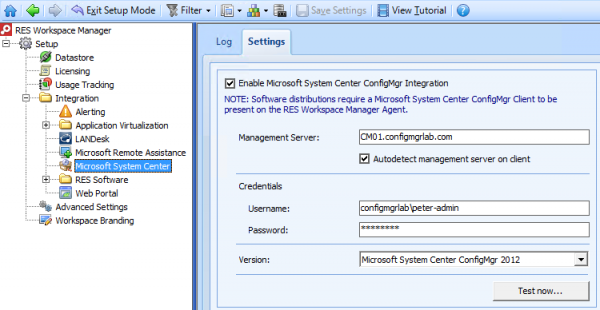
Clicking on the Test Now button will show you the applications and packages available in your Configuration Manager environment.
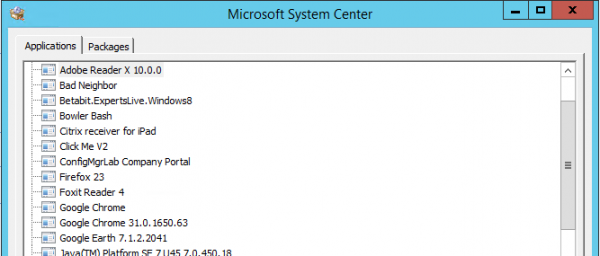
Now that the connection is set up we are able to configure the applications available in Configuration Manager that we want to manage with RES Workspace Manager 2014. To do this we need to exit the Setup Mode and enter the Composition Workspace in the RES Workspace Manager Console. Create a new Application in the Start Menu or Application list, supply the properties like title, description, command line, working directory and icon for the application and click on the Configuration menu in the Edit Application screen. Click on Add and select Microsoft ConfigMgr like shown below.
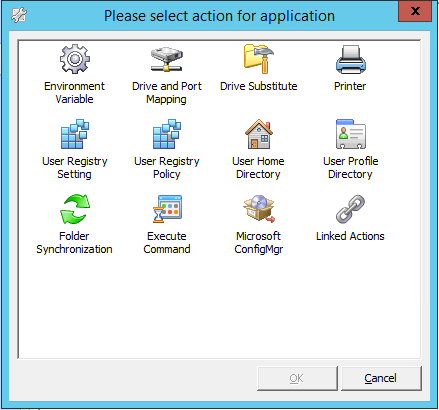
In the New software distribution screen you will see the following subjects that are important
- Deployment: Can be Applications or Packages
- Application / Package: Application or Package that you want to install
- Action / Program: Install or Uninstall. When selecting Install the application is retrieved from the Configuration Manager 2012 distribution point and evaluated which Deployment Type needs to be installed.
- Skip if application executable was found: If the application is already deployed RES Workspace Manager will not reinstall the application.
- Wait for task to finish before continuing: Wait until the Application or Package is installed before launching it.
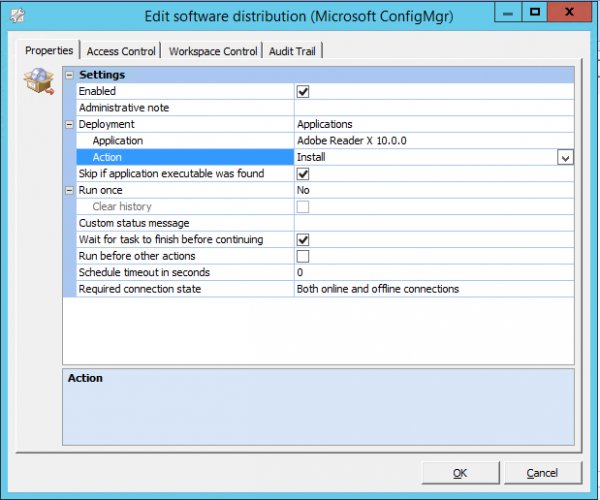
Next you need to set the permissions correct so that the user that will be able to launch and install the by RES Workspace Manager managed application without needing to deploy the application via Configuration Manager. You just need to be sure that the application is distributed to the distribution points in your environment. Clicking on the by RES Workspace Manager managed shortcut you see that the application is installed while waiting for Executing in this case Adobe Reader X before really starting the Adobe Reader X application.
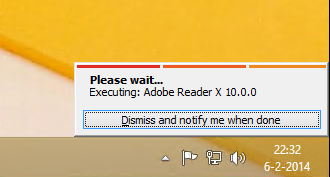
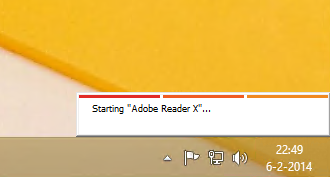 Wait until the application is installed and is being started
Wait until the application is installed and is being startedSo cool that the Application Model is finally embraced by RES Workspace Manager, I think this can be for a lot of value for a lot of customer environments. Stay tuned and expect much more blogs about the integration of Configuration Manager 2012 R2 with RES Workspace Manager when since it is released in the future released three days ago.