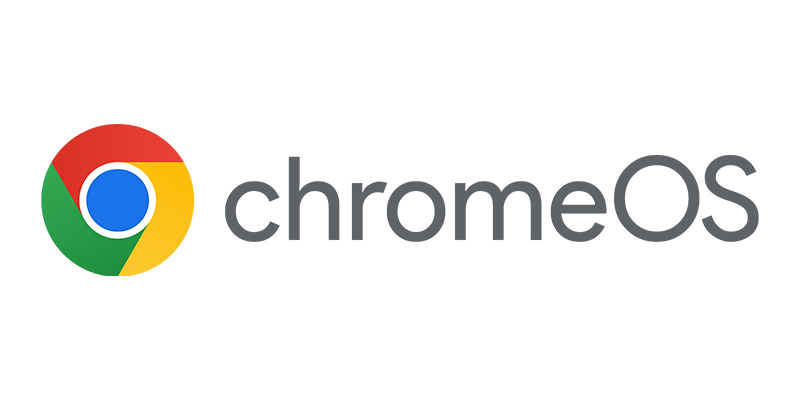Managing device drivers when deploying Windows XP, Windows Vista or Windows 7 in your environment is always a lot of fun, not! For existing or new hardware you always need to identify and download the drivers from the site of the hardware manufacturer or the site of Microsoft and import them into SCCM 2007 R3.
Since September last year ENGL released a Driver Manager for SCCM 2007. With the Driver Manager you are able to automatically detect the hardware, download the corresponding drivers and create a driver package in SCCM. In this blog I will look at the ENGL Driver Manager for SCCM.
To be able to install the Driver Manager you need to have the System Management Console installed on your workplace. I also tried to install it on the SCCM Site server, but unfortunately the software could not connect to the SCCM Provider which was on the same server.
The configuration of the software is fairly straight forward. You need to configure the connection with the SCCM 2007 Site Server, with the servername and credentials to connect to the SCCM Site. The Driver Manager doesn’t use pass through authentication.
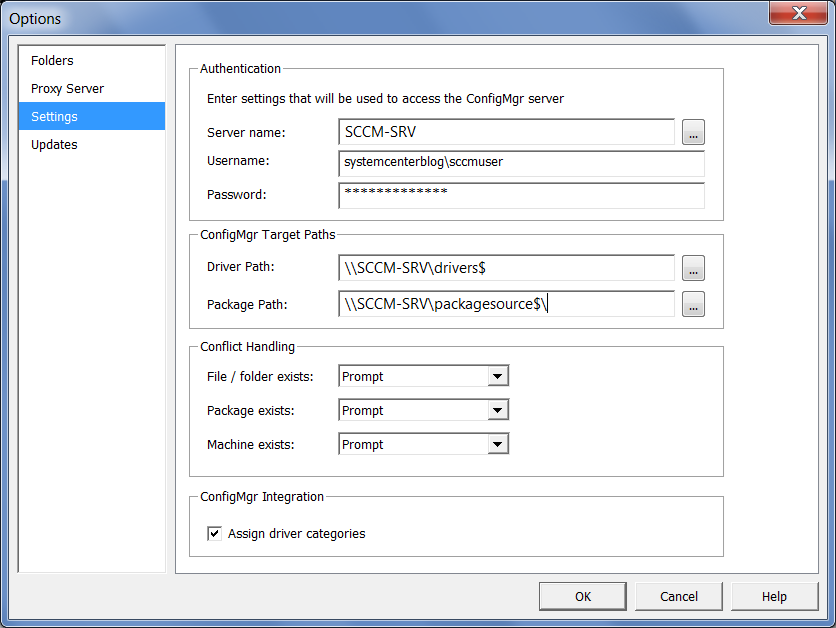
After configuring the Driver Manager, you can import hardware through two different Inventory Collection Methods:
- DMScanner inventory report (XML file)
The dmscanner.exe is located in cc:program filesENGLDriverManager1.0DMScannerx**.You can use the DMscanner to scan the hardware and report it to XML files, these files can be imported in the Driver Manager.Example: dmscanner.exe /unattend /log /target:”sccm-srvreports$”
The default format of the logfile is: “dmscanner-<vendor>-<Model>.xml”. - ConfigMgr inventory import
With the SCCM Inventory Import function you can select machines from the SCCM Inventory Database that will be imported into the Driver Manager
After importing the hardware information, the Driver Manager will detect the drivers online and download the drivers from the ENGL driver store. This driver store is managed and maintained online by ENGL and the Community of Driver Store users. The users can report driver bugs or other feedback.
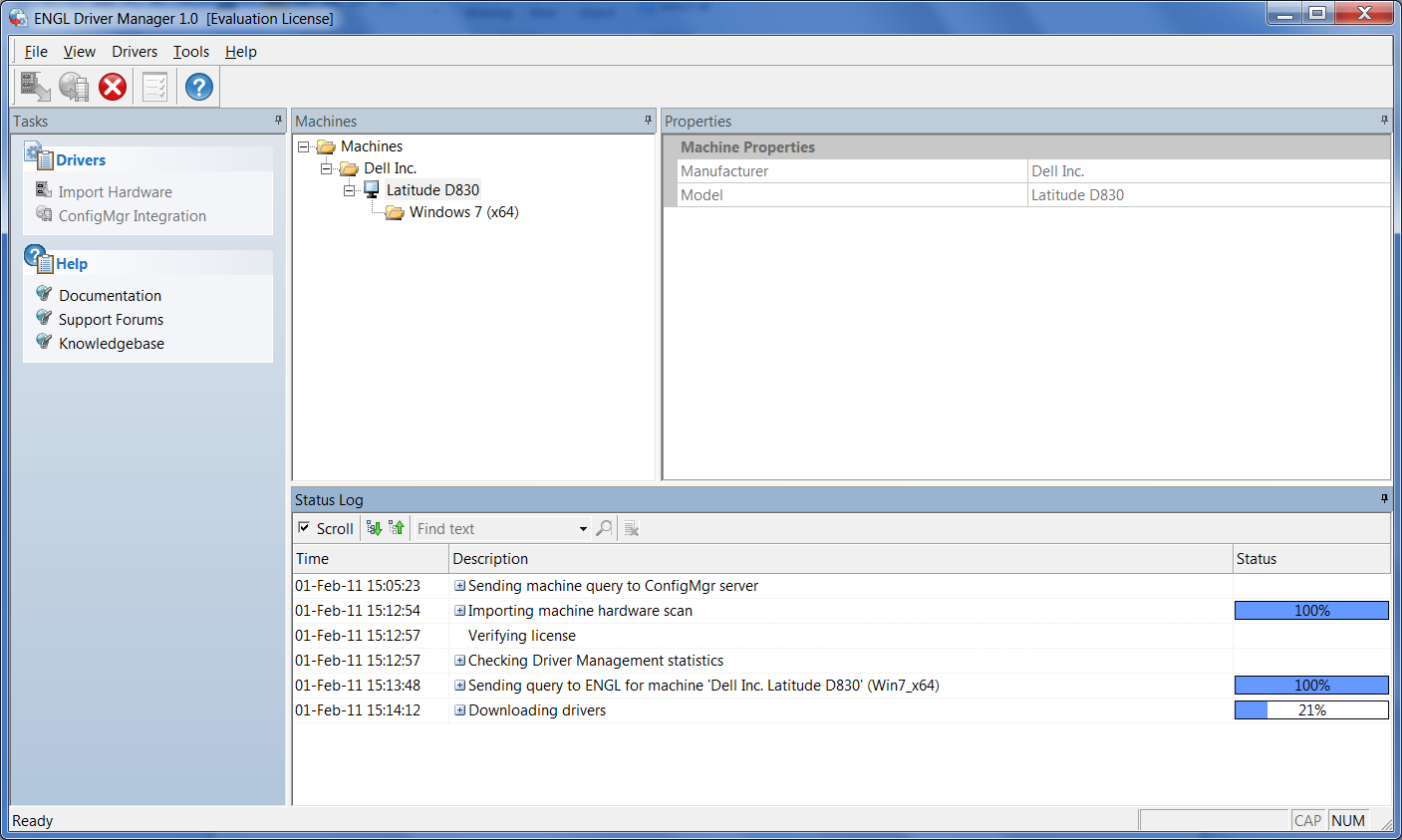
After the detecting and downloading the drivers, it can be possible that some of the devices are not recognized. You will find these devices under “No Drivers”. You can manually add drivers to the Driver Manager before you integrate the drivers with SCCM.
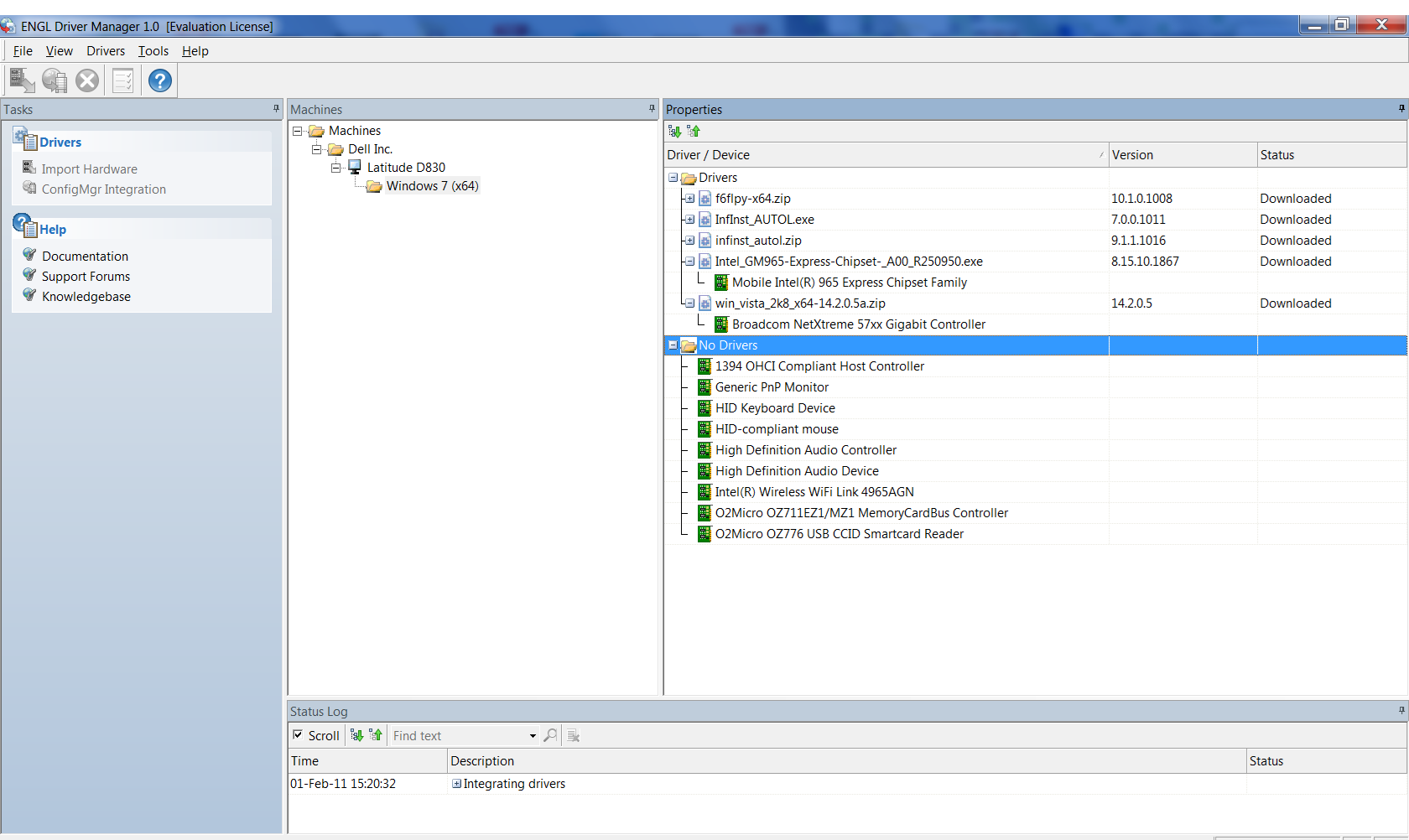
Integrating the drivers will add all the drivers to the driver store in SCCM and it will create the Driver Package. The only thing you need to do is placing the driver package on the right Distribution Points and use it (if necessary) in the right Tasksequences.
The ENGL Driver Manager is a nice tool that enhanches the management of drivers in SCCM. I have placed the pro’s and con’s in my point of view beneath.
Pros:
- You can detect the hardware and drivers via the SCCM database.
- You can detect the hardware and drivers via a scantool.
- Download most of the current drivers of the detected hardware devices.
- Create automatically driver packages
- Import the drivers into the driver store and add them to a category.
Cons:
- You need an annual subscription to be able to use the software.
- Doesn’t use pass through authentication