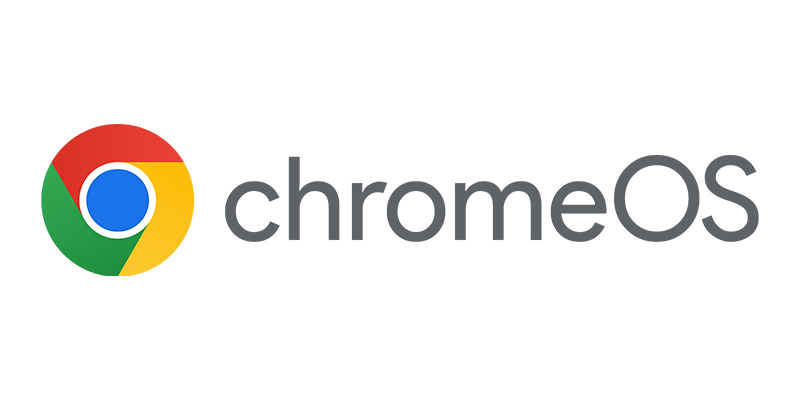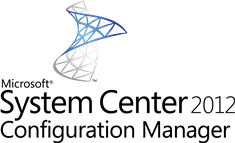 So now that we are finished with configuring and preparing the integration of the ENGL Driver Manager 3.0 with Configuration Manager 2012 it is time to look at the real integration 🙂
So now that we are finished with configuring and preparing the integration of the ENGL Driver Manager 3.0 with Configuration Manager 2012 it is time to look at the real integration 🙂
After downloading the necessary drivers you need to click on the Driver Integration Task in the Driver Manager console.
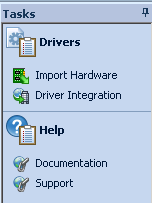
After clicking the task, select the drivers you want to integrate and the Driver Manager will analyze the drivers, import them into Configuration Manager 2012 and for each model a Driver Package is created.
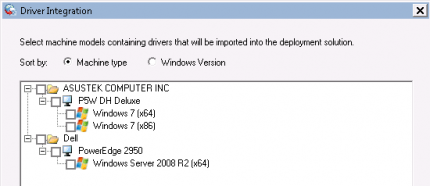
Looking at the log screen you are able to see what the Driver Manager is doing for you, like for instance extracting and analyzing the drivers, importing them to Configuration Manager 2012, assigning a category to them and creating a driver package (with package source).
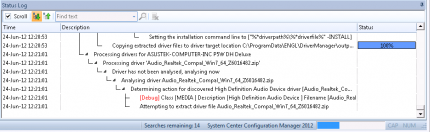
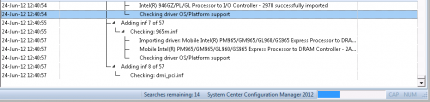
You see that the classic package for the installation of a driver is created.
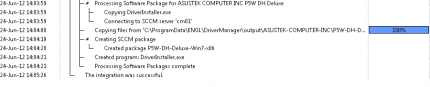
After the integration job is finished, you are able to inject the drivers that are imported to the available Windows PE boot images.
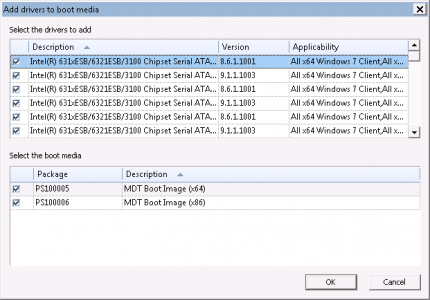
Now that the integration job is finished let’s look at the drivers in Configuration Manager 2012 and see how they are integrated.
Browsing to the “Operating System > Drivers” node in the Software Library workspace will show you the imported drivers with the associated Category. The creation of categories can be disabled in the options dialog of the Driver Manager console.
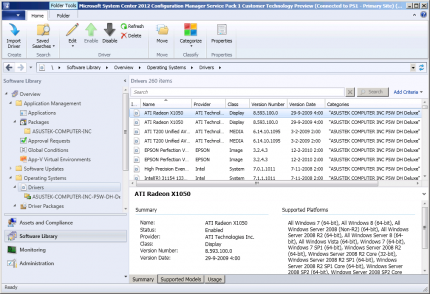
Browsing to the Driver Packages node, shows you the created driver packages. These driver packages are used in the Operating System Deployment Task Sequence to be sure that drivers for a specific brand and model are installed correctly. The naming convention is built like this: <Model>-<OS>-<platform> the folder is named the same as the manufacturer.
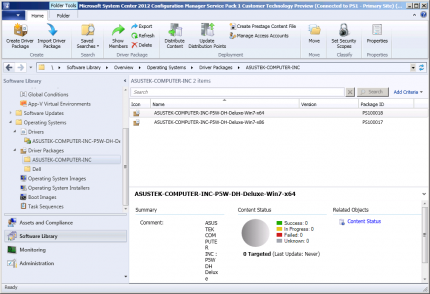
When a driver not an INF based installation but it’s using an executable, the Driver Manager will create a classic package to support the installation of that driver. Browsing to the “Application Management > Packages” node in the Software Library workspace will show you the classic packages and related programs that you can use while deploying operating systems with the task sequences.
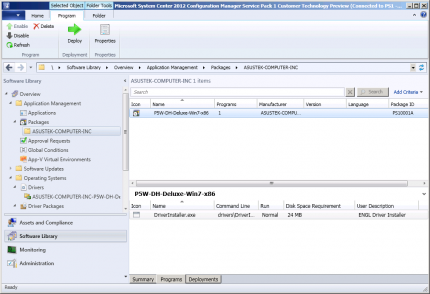
Even for the package source a folder structure is build, like shown below.
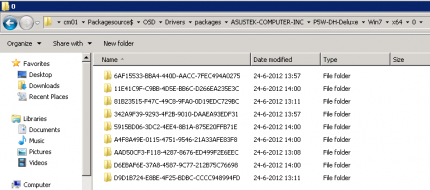
Conclusion
The Driver Manager 3.0 of ENGL can be a very helpful tool for Configuration Manager administrators that don’t want to bother about downloading and tuning drivers themselves. You can be sure that ENGL matches the right drivers for you, and with the report issue option you are able to supply information if something does not work as it should be.
But when you want to be fully in control and import the drivers, create the categories and driver packages yourself you should definitely watch this session (A Drivers Saga: The Control Freak Meets the Dynamic Developer) of Johan Arwidmark and Mike Niehaus which they held at the Microsoft Management Summit this year. ( http://channel9.msdn.com/Events/TechEd/NorthAmerica/2012/WCL307 )
I am considering myself more like the Control Freak but I am also a big fan of the Driver Manager of ENGL. The way the integration is build and used is really nice!
Find more information about the driver manager here: https://www.engl.co.uk/Products/DriverManager.aspx